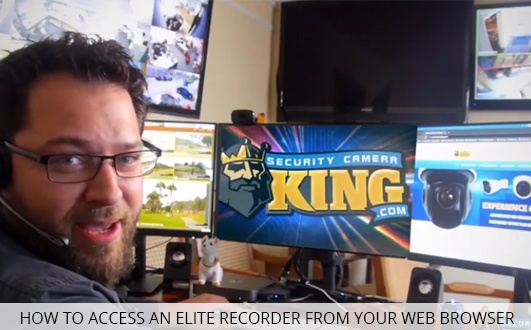Today we’re going to show you how to access your elite recorder from a web browser locally. This is for the purpose of making settings changes in the web interface.
We’ll also briefly touch on how to access that same recorder using the LAN IP and the HTTP port if you have set up port forwarding before.
If you haven’t set up port forwarding, check out one of our guides on how to do that for elite recorders. Links in the description at the bottom of the page for local setups you’ll need to have a PC connected to the same network as the recorder by Ethernet or Wi-Fi.
For port forwarded setups you’ll need to have a PC on a different network as the recorder that has internet access it’s recommended to download and extract the elite configuration tools. They can be found on Security Camera King under our download section under the elite download section.
First we simply need to run the elite configuration tool once opened it will populate a list of any elite devices on the network. We can see the recorder here simply click the IE logo and it will automatically open an Internet Explorer window with the local IP address and HTTP port.
If it’s anything other than 80 alternatively you already knew your recorders local IP you could simply open up IE window and enter the information as seen.
For remote setup it’s the exact same the only difference being is that you’d enter the way an IP and the HTTP port once the page is up. Simply log in with your recorders username and password that’s all there is to accessing your elite recorders interface from your browser.
Until next time have a great one and stay safe.
Call Security Camera King for any of your surveillance needs.
How to Access an ELITE Recorder from your Web Browser
Facebook | Twitter | YouTube